The CoLab Solidworks Plugin allows you to push models and drawings directly from an active Solidworks session into your CoLab Workspace. This allows you to immediately share design information in CoLab without having to leave the Solidworks interface.
The CoLab Plugin is accessed in the Solidworks Task Pane. You are presented with a list of Workspaces in CoLab to which you have access; selecting one of them shows you a list of files within that Workspace. If downloading is enabled in that workspace, you may download any Solidworks format files and open them in the active session.
To share new Solidworks files in a Workspace, you can use the ‘Upload Current File’ option. This will create a new file in the selected CoLab workspace.
To share a revision of an existing file in the Workspace, select the kebab icon beside relevant file and select the ‘New Version from Current File’ option. This will create a new revision of the file in the CoLab workspace, allowing you to track changes made over time.
CoLab retrieves Solidworks file data that is saved to your local drive, so it is necessary to save your current model beforehand, so that the information pushed to CoLab is guaranteed to be current.
For Solidworks + Solidworks PDM Environments
The CoLab plugin retrieves the file data from your file system via Solidworks, but offers extended capability for users who are also using Solidworks PDM.
For Solidworks installations alongside Solidworks PDM, the CoLab Solidworks Plugin retrieves additional version and revision number metadata that originates from the PDM client. If the part has never been checked in to PDM, no version or revision badge will be displayed in CoLab.
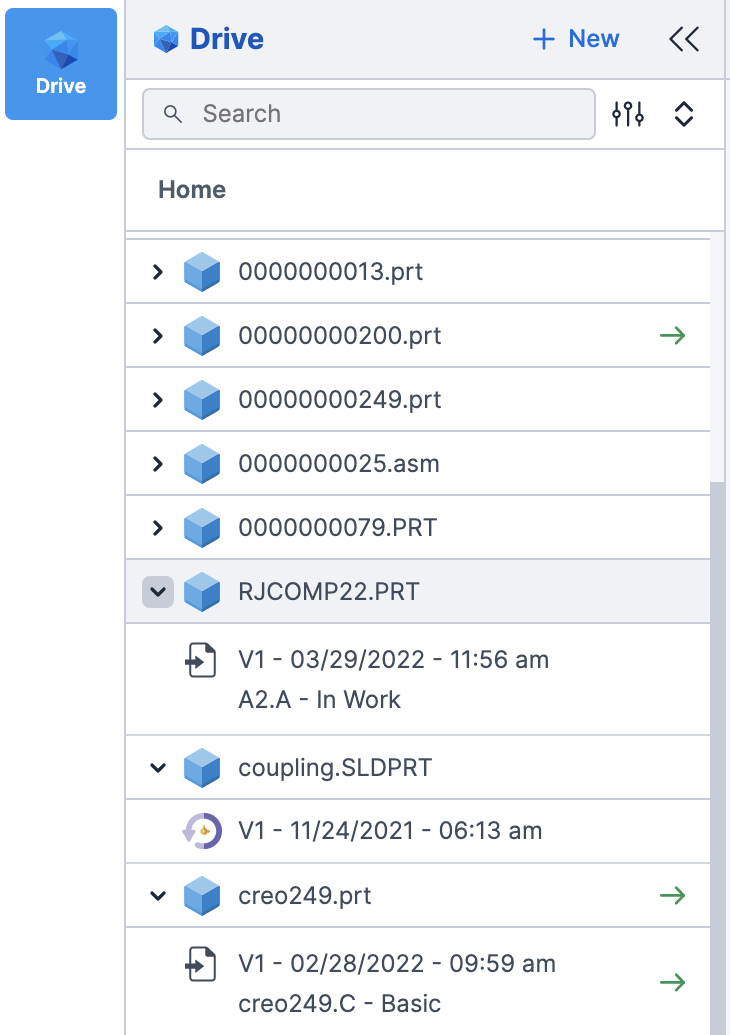
An important note - the CoLab Solidworks plugin does not pull files directly from the Solidworks PDM Vault - it relies on the user to retrieve the latest CAD version of the file(s) from their PDM vault.
This integration is intended to allow you to maintain a trace between the file version in CoLab and the file version in your Solidworks PDM Vault. If you choose to rename revisions within the CoLab web app, it will overwrite the version titles generated from PDM, so please exercise caution when doing so.
You will now see a CoLab icon in the side panel on the right side of the SOLIDWORKS screen. Click the icon, and login. Once logged in, you will see a list of your workspaces, as shown below.

After logging in, select the workspace to which you would like to upload files. To upload files, follow one of the steps below:
Note:
Using the SOLIDWORKS add-in, you can also upload SLDDRW files. Open a SLDDRW file and select the ‘Upload Current File’ option.